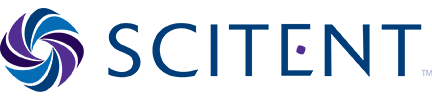Q: I am having trouble logging in – what should I do?
A: You can use the Forgot your Password? link on the log in page to have the system send password reset instructions to you. You can also contact us at support@scitent.com
Q: I am having trouble activating my key – what should I do?
A: If you have received a key from your league administrator and are having trouble activating it, it may be that:
- You have activated it already: the key needs to be used only the first time you access your course. After that, you can just log in to the site and you will see your course on the My Courses page.
- You are copying and pasting the key from the email you received containing the key: sometimes if you copy and paste, you may be grabbing an extra space before or after the key. Please type out the key instead of copying and pasting.
If you are still having trouble with your key, contact support@scitent.com
Q: I need to print my certificate for my completed course and can’t locate it – what should I do?
A: Please contact us at support@scitent.com
Q: What is the refund policy of this site?
A: All sales are final once any learning content has been accessed. Refunded monies for learning content not yet accessed will be returned minus the payment portal processing fee.
Q: I printed my certificate but it has the wrong year on it – what should I do?
A: This is likely the result of needing to clear the cache on your computer. To clear your cache in Chrome, click the three vertical dots to the right of your web address bar, click More Tools, then click Clear Browsing Data. Make sure “Cached images and files” is checked, then click Clear data.
Q: I am having trouble playing the videos – what should I do?
A: Examples: (a) Video doesn’t display, although audio may be playing in the background, (b) Severe video pixelation, (c) whites in videos appear as grays…
Chrome:
Try disabling hardware acceleration in your browser:
Open a new tab and go to “chrome://flags”
Find “Disable hardware-accelerated video decode” and click “Enable”
Restart Chrome
Firefox:
Click the Firefox button at the top-right of the Menu bar
Go to the “Options” menu and then click “Options” again
Click the “Advanced” tab at the top, then “General” below that
Uncheck “Use hardware acceleration when available”
Click OK and restart Firefox
Internet Explorer:
Click the Settings (gear) icon
Choose Internet Options
Select the Advanced tab
Check the box under Accelerated Graphics that reads “Use software rendering instead of GPU rendering”
Click Apply, then click OK and restart Internet Explorer
Q: What is the recommended browser for the best experience?
A: We recommend trying Google Chrome, as that browser might handle our video-based course better than other browsers. However, please note that if you experience difficulty with the site or courses in a particular browser, sometimes switching browsers will alleviate the difficulty. Also, we do not recommend using a mobile device to complete your coursework.
Q: How long does my course access last?
A: You have access to your courses for 365 days after key activation.